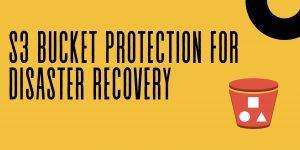In the recent posts, I shared about taking backup and restore of database and also discussed some of the issues I have seen in the customer environment and how I fixed those in Nimesa Software
NIMESA is a unified cloud data protection solution and an application-aware for major business applications running in AWS EC2 Instances. It delivers simple and cost-effective solutions for business continuity and AWS disaster recovery with SLA driven backup policies using AWS EBS snapshot technology.
Nimesa uses cloud-native / storage native snapshot technology to provide the backup, backup copy to DR site, restore on primary, restore on secondary, power and cost management everything in a single Software suite for both public cloud and the private cloud. Currently, Nimesa is available as a community AMI in the Amazon marketplace.
The AWS Marketplace is a curated digital catalog that makes it easy for customers to find, buy, deploy, and manage third-party software and services that customers need to build solutions and run their businesses. AWS Marketplace includes thousands of software listings from popular categories such as security, networking, storage, machine learning, business intelligence, database, and devOps. AWS Marketplace also simplifies software licensing and procurement with flexible pricing options and multiple deployment methods.
Before you deploy Nimesa, make sure you have the privilege to launch an instance from the marketplace
To deploy Nimesa in your AWS Account
- Login to your AWS account
- Open EC2 Service console and choose your region
- Click on Launch Instance
- In the Choose AMI screen of the Launch Wizard, choose Community AMI and Search for Nimesa
- Select the latest version of the Nimesa
- Choose t2.small or greater
- Then in the Security group enable Inbound Rule for https
- Rest go with the default and click Launch
Wait for a few minutes to complete the launching of the Nimesa Instance, Once completed you can see the Instance is running. you are all set to go!
Find the public IP of the instance and open the IP in your browser with https, you will be getting a welcome screen to proceed to accept EULA and Signup and continue using the Nimesa for protecting your AWS Instances
Find some of the screenshots attached with this blog for your reference, if you find any difficulty in launching Nimesa, feel free to reach us through support or comment here.



Also published on Medium.