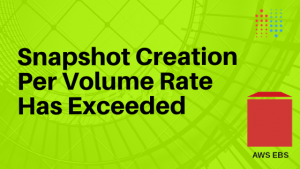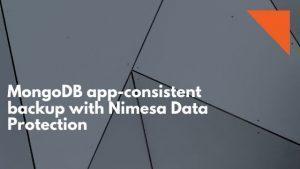We got a support case user created a backup of the Virtual Machines with MS SQL running but he cannot see the databases running on the machine
We checked the added credential, it was Windows Active Directory user added to administrator groups, after we disable the UAC on the Windows Server 2019 user can able to list all the backups
To Disable the UAC on Windows Server 2019
- Right-click at the bottom of the Windows Server 2012 Start screen, select All apps and click Run.
- Enter regedit and click OK. The Registry Editor window opens.
- Expand HKEY_LOCAL_MACHINE > SOFTWARE > Microsoft > Windows > CurrentVersion > policies > system.
- Right-click EnableLUA, and then select Modify.
- In Value data, enter 0 and then click OK.
The following message displays:You must restart your computer to turn off User Account Control Click to restart this computer - Restart Now to apply the changes