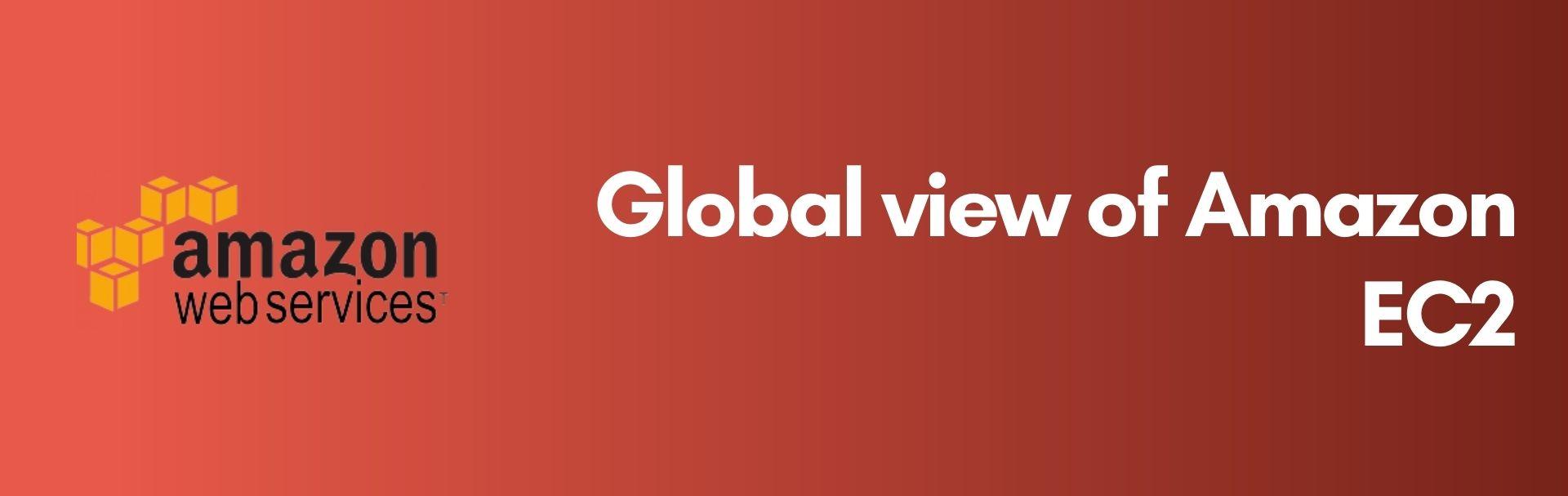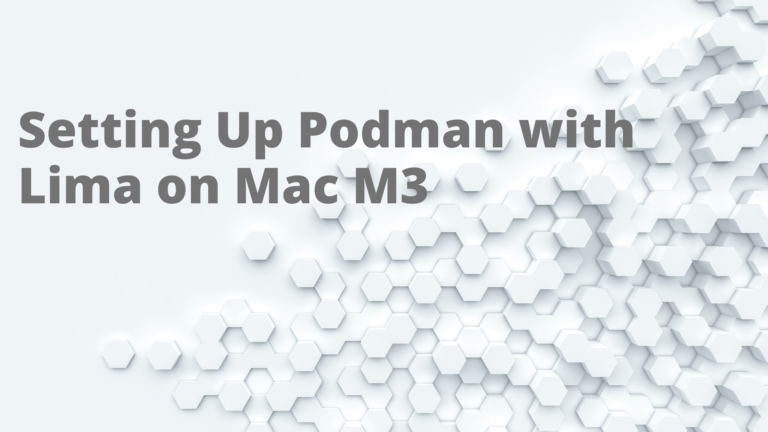One of the common problems many DevOps admins faced is a consolidated view of resources across all-region in the AWS console.
Now Amazon EC2 offers Global View on the console to view resources across regions together, the resources such as EC2 instances, VPCs, Subnets, Security Groups and EBS volumes can be viewed together across regions.
Earlier finding those resources and monitoring is a time-consuming operation, except the global services all the other services are bound with the AWS Region and there was no Global view to view all resources.
To open the Global view of Amazon EC2
https://console.aws.amazon.com/ec2globalview/home.
The Global view has two tabs, Region explorer and Global Search
Clicking on the above link which will land on the Region Explorer, there you will get the consolidated count of EC2 Instance, VPC, Subnet, Security Group and Volumes across all regions

And the resource counts per region-wise as well.

Actually, the filter region by name with the resource count doesn’t make much sense to me but their Grid search is how it works.
Resource summary—Provides a high-level overview of your resources across all Regions.
Enabled Regions indicates the number of Regions for which your AWS account is enabled. The remaining fields indicate the number of resources that you currently have in those Regions. Choose any of the links to view the resources of that type across all Regions. For example, if the link below the Instances label is 29 in 10 Regions, it indicates that you currently have 29 instances across 10 Regions. Choose the link to view a list of all 29 instances.
Resource counts per Region—Lists all of the AWS Regions (including those for which your account is not enabled) and provides totals for each resource type for each Region.
Global search
In the Global search, you can search for specific resources types across all regions for which your account is enabled. You can use the filter to filter by type resources and tags, below is the view of all my instances across all-region
To search for resources, enter the search criteria in the field preceding the grid. You can search by Region, by resource type, and by the tags assigned to resources.
To view the details for a specific resource, select it in the grid. You can also choose the resource ID of a resource to open it in its respective console. For example, choose an instance ID to open the instance in the Amazon EC2 console, or choose a subnet ID to open the subnet in the Amazon VPC console.
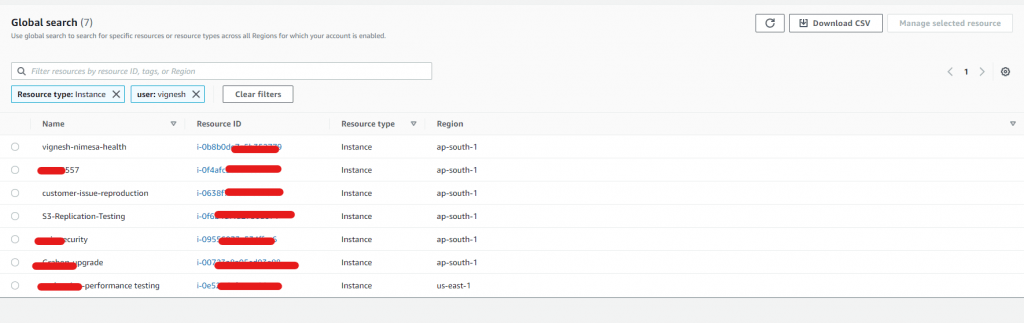
Once you select the instance, you can see the right pane split which gives you detailed information of the resource