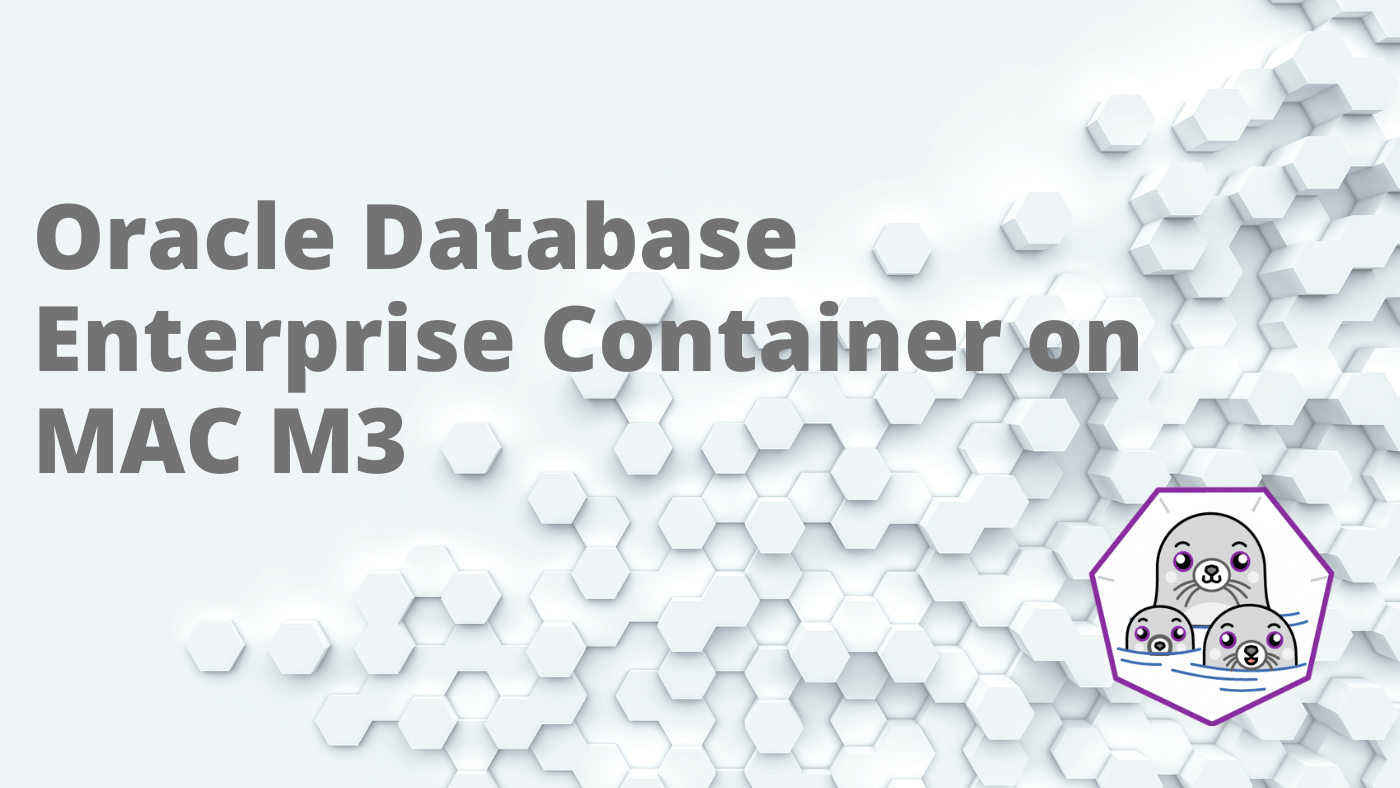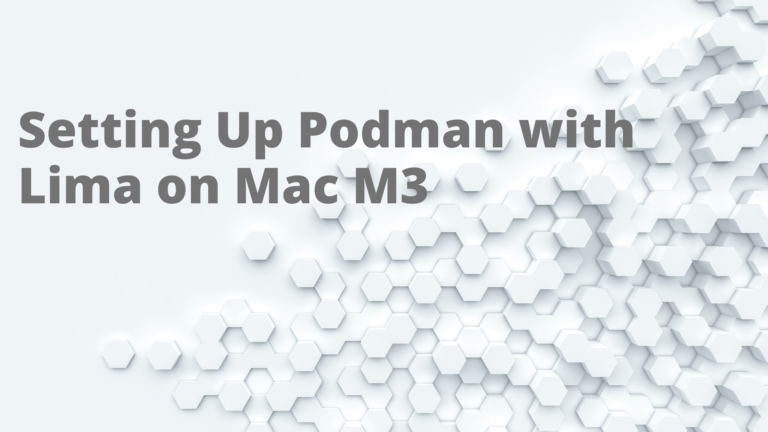Running x64 containers on Podman on AARCH64 (M3) Macs
For Mac M3 users, facing difficulty with x86_64 images on ARM-based Mac M1 devices, the suggested workaround involves utilizing Podman along with an older version of the emulator (QEMU), specifically recommending the use of Podman 4.2.1 in conjunction with QEMU 6.2.0_1 to address this compatibility issue effectively.
Prerequisites
1. Homebrew Installation:
Ensure you have Homebrew installed on your system. If not, you can install it using the following command:
/bin/bash -c "$(curl -fsSL https://raw.githubusercontent.com/Homebrew/install/HEAD/install.sh)"2. Rosetta 2 Installation:
Install Rosetta 2, which allows Apple Silicon Macs to run x86_64 code. You can do this via Terminal:
softwareupdate --install-rosettaStep-by-Step Guide
Install Podman
Install podman 4.2.1 ( tested and working ) from below link
https://github.com/containers/podman/releases/download/v4.2.1/podman-installer-macos-aarch64.pkg
Download QEMU 6.2
curl -L -H "Authorization: Bearer QQ==" -o qemu-6.2.0_1.monterey.bottle.tar.gz https://ghcr.io/v2/homebrew/core/qemu/blobs/sha256:fcc3b1a8139f70dae57f5449f3856f9b3b67448ee0623e64da1e47dc255b46f6Install brew switch
brew tap laggardkernel/tapDisconnect the currently install qemu
brew unlink qemuInstall qemu 6.2.0_1 from the downloaded file
brew install -f qemu-6.2.0_1.monterey.bottle.tar.gzCreate a podman machine using the x86_64 image of Fedora CoreOS
podman machine init --cpus=4 -m=12288 --image-path=https://builds.coreos.fedoraproject.org/prod/streams/stable/builds/36.20220806.3.0/x86_64/fedora-coreos-36.20220806.3.0-qemu.x86_64.qcow2.xz x86With this default machine installation we have podman machine based on X86_64
Note: Don’t start the machine
Configure x86 to use QEMU x86_64
Now we have to adjust the machine JSON file because podman is set up for the aarch64 image, not the x86_64 image. By making these modifications, podman will operate as if it is on an x86_64 image.
Navigate to ~/.config/containers/podman/machine/qemu. We need to open the file called x86.json in an editor to change the QEMU command line options. Before making any changes it is recommended to backup this file.
Change the qemu line near the top, this makes podman launch the correct QEMU for our image. (If applicable)
/opt/homebrew/bin/qemu-system-aarch64 to /opt/homebrew/bin/qemu-system-x86_64This is my json file cmdline section looks like, modify your file accordingly , don’t copy paste, use it for reference
"CmdLine": [
"/opt/homebrew/bin/qemu-system-x86_64",
"-m",
"12288",
"-smp",
"4",
"-fw_cfg",
"name=opt/com.coreos/config,file=/Users/vigneshasathiyanantham/.config/containers/podman/machine/qemu/x86.ign",
"-qmp",
"unix:/var/folders/bj/5zzrj9ns63qbrskfyp95q2140000gn/T/podman/qmp_x86.sock,server=on,wait=off",
"-netdev",
"socket,id=vlan,fd=3",
"-device",
"virtio-net-pci,netdev=vlan,mac=5a:94:ef:e4:0c:ee",
"-device",
"virtio-serial",
"-chardev",
"socket,path=/var/folders/bj/5zzrj9ns63qbrskfyp95q2140000gn/T/podman/x86_ready.sock,server=on,wait=off,id=ax86_ready",
"-device",
"virtserialport,chardev=ax86_ready,name=org.fedoraproject.port.0",
"-pidfile",
"/var/folders/bj/5zzrj9ns63qbrskfyp95q2140000gn/T/podman/x86_vm.pid",
"-drive",
"file=/opt/homebrew/Cellar/qemu/6.2.0_1/share/qemu/edk2-x86_64-code.fd,if=pflash,format=raw,readonly=on",
"-virtfs",
"local,path=/users,mount_tag=vol0,security_model=none",
"-virtfs",
"local,path=/private,mount_tag=vol1,security_model=none",
"-virtfs",
"local,path=/var/folders,mount_tag=vol2,security_model=none",
"-drive",
"if=virtio,file=/Users/vigneshasathiyanantham/.local/share/containers/podman/machine/qemu/fedora-coreos-36.20220806.3.0-qemu.x86_64.qcow2.xz"
]Launch Podman
Now podman machine is ready to run x86_64 arch of images
Start Machine
podman machine start x86Set the x86 to default
podman system connection default x86Next, retrieve the database image from the Oracle Container Registry and proceed to launch the container.
If you want to run with LIMA, refer my post: Setting Up Podman with Lima on Mac M3
Reference and Credits : https://community.ibm.com/community/user/integration/blogs/piers-walter/2022/07/28/running-x86-64-containers-such-as-mq-on-podman-on