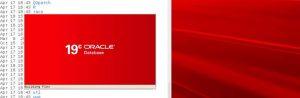There are two ways to enable / diable VAAI plugin, One via command line and one via vSphere Client UI
Using command line
Login to ESXi using putty / terminal
Use “esxcfg-advcfg” command to manage your VAAI settings
To Check the Status
esxcfg-advcfg -g
(returnvalue 1 = enabled)
~ # esxcfg-advcfg -g /DataMover/HardwareAcceleratedMove
Value of HardwareAcceleratedMove is 1
~ # esxcfg-advcfg -g /DataMover/HardwareAcceleratedInit
Value of HardwareAcceleratedInit is 1
To disable VAAI
~ # esxcfg-advcfg -s 0 /DataMover/HardwareAcceleratedInit
Value of HardwareAcceleratedInit is 0
~ # esxcfg-advcfg -s 0 /DataMover/HardwareAcceleratedMove
Value of HardwareAcceleratedMove is 0
To enable VAAI
~ # esxcfg-advcfg -s 1 /DataMover/HardwareAcceleratedInit
Value of HardwareAcceleratedInit is 1
~ # esxcfg-advcfg -s 1 /DataMover/HardwareAcceleratedMove
Value of HardwareAcceleratedMove is 1
Using vSphere Client
Login to vSphere client
- Select Host
- Change to “Configuration Tab”.
- Under “Software”, click “Advanced Settings”.
- Select “DataMover” in the Advanced-Settings-Tree
- Now you can disable/enable HardwareAcceleratedMove and HardwareAcceleratedInit by changing the value
0: Enable ; 1: Disable