Openfire is a real time collaboration server licensed under the Open Source Apache License. It uses the only widely adopted open protocol for instant messaging, XMPP (also called Jabber).
Setup Openfire in your windows ( chat server )
First setup web server and Database server
Install WAMP or XAMPP ( Apache , MySQL , Php )
A web-based, “wizard” driven setup and configuration tool is built into Openfire. Simply launch Openfire and use a web browser to connect to the admin console. The default port for the web-based admin console is 9090. If you are on the same machine as Openfire, the following URL will usually work: http://127.0.0.1:9090.
Initial setup and administration can also be done from a remote computer using LAN IP address instead or hostname if it is resolvable by the remote computer.
Create a mysql schema
create schema myxmpp;
After setting up the server and database download and install the openfire
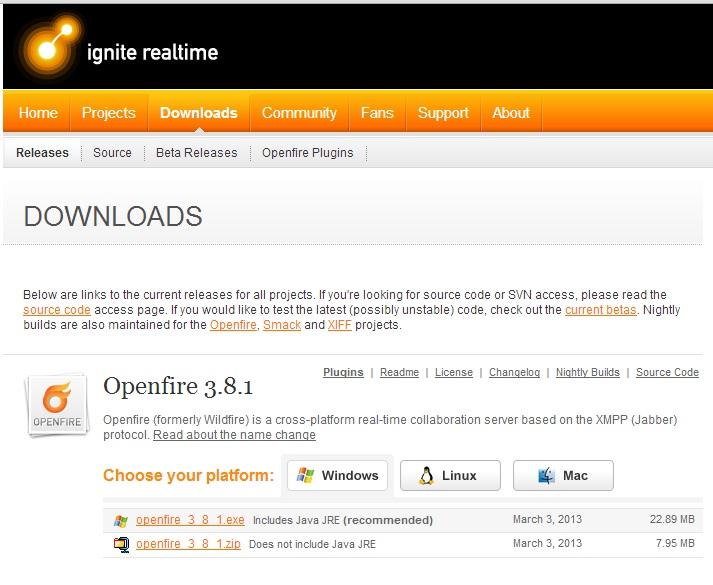 and launch the openfire application and allow the access for openfire in firewall ( if prompted )
and launch the openfire application and allow the access for openfire in firewall ( if prompted )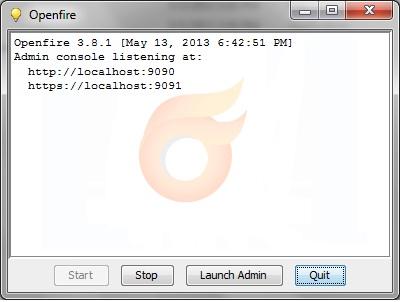
Then click on launch admin or goto this url in your browser
http://127.0.0.1:9090/setup/index.jsp
Installation Wizard steps;
- First select your language
- Select the domain name and port use 9090 and 9091 by default
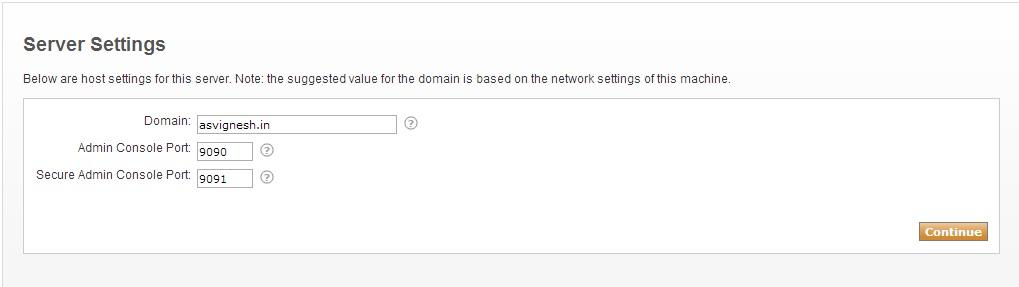
- Select the database connection settings
- Choose profile settings
- Default : Store users and groups in the server database. This is the best option for simple deployments.
- Directory Server (LDAP) : Integrate with a directory server such as Active Directory or OpenLDAP using the LDAP protocol. Users and groups are stored in the directory and treated as read-only.
- Clearspace Integration : Integrate with an existing Clearspace installation. Users and groups will be pulled directly from Clearspace. Clearspace will also be used for authenticating users. Please be aware that Clearspace 2.0 or higher is required.
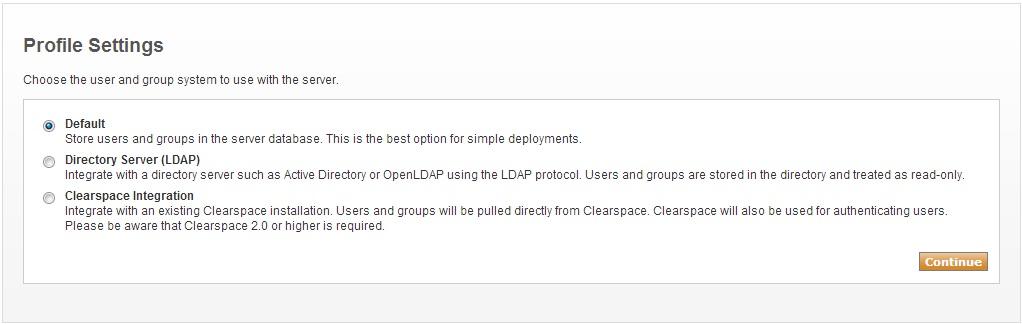
- Set the administrator settings ( optional ) you can skip this settings, the default username and password for the admin is “admin” and “admin”
- Once you complete the setup login to admin console using the default credentials( if you changed use your password , username is admin )
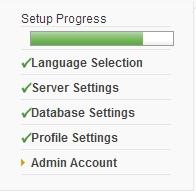
Once you logged into the console start creating users
After that install spark or any xmpp client in your machine
In android am using xabber
In my windows am using Spark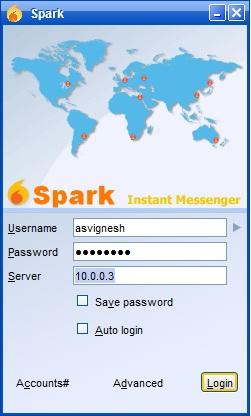
After you install the xmpp client
username as : asvignesh ( same as what you created in admin console )
password : password ( same as what you created in admin console )
server is your server ip address or domain ( my machine local ip is 10.0.0.3 )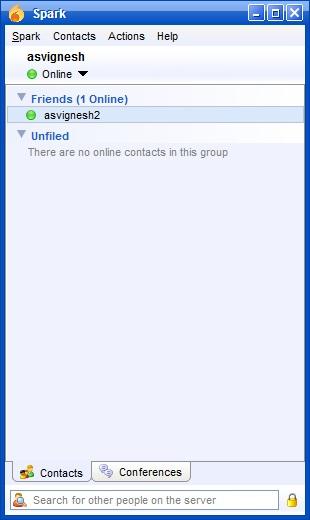
and i logged in as asvignesh2 using my mobile xabber client ( asvignesh2@10.0.03 )
add the user in contact list ( friends list in xampp client ) and enjoy chatting




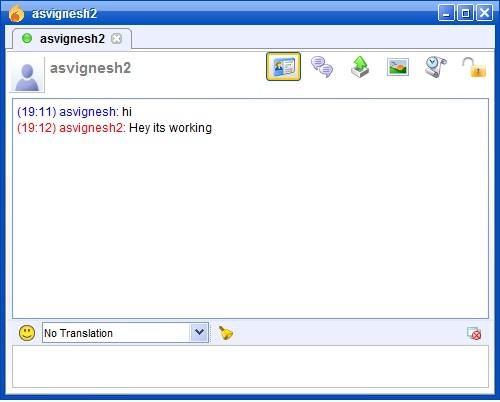
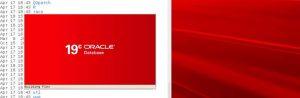
I need to Connect the Openfire Administration Panel using public IP from Amazon EC2 Web service can you help me vignesh
Have you opened port number 8080 and 8443..
Please check the below matrix for the ports and service
Interface Port
Type Description
All addresses 5222 Client to Server The standard port for clients to connect to the server. Connections may or may not be encrypted. You can update the security settings for this port.
All addresses 5223 Client to Server The port used for clients to connect to the server using the old SSL method. The old SSL method is not an XMPP standard method and will be deprecated in the future. You can update the security settings for this port.
All addresses 8080 Admin Console The port used for unsecured Admin Console access.
All addresses 8443 Admin Console The port used for secured Admin Console access.
All addresses 7777 File Transfer Proxy The port used for the proxy service that allows file transfers to occur between two entities on the XMPP network.
All addresses 80 HTTP Binding The port used for unsecured HTTP client connections.
All addresses 443 HTTP Binding The port used for secured HTTP client connections.
All addresses 3478 & 3479 STUN Service The port used for the service that ensures connectivity between entities when behind a NAT.
All addresses 5229 Flash Cross Domain Service that allows Flash clients connect to other hostnames and ports.
Thank you so much vignesh.. I’ve tried all ports with public ip [mypublicip:9090] is this correct format?
am not sure, are you using amazon dashboard to open ports in security group?
Just disable the firewall completely and open the admin console ports in the security group
Can you able to open the console with in that machine ?
[ For testing ]
Vignesh, dashboard means Amazon remote desktop server or AWS account
AWS
thanks a lot vignesh i can’t find security group? in AWS can you help if you r interested…. thank you
To create a new security group
Open the Amazon EC2 console at https://console.aws.amazon.com/ec2/.
In the navigation pane, choose Security Groups.
Choose Create Security Group.
Specify a name and description for the security group. For VPC, choose No VPC to create a security group for EC2-Classic, or choose a VPC ID to create a security group for that VPC.
You can start adding rules, or you can choose Create to create the security group now (you can always add rules later). For more information about adding rules,
And assign that security group to your Instance
Thank you vignesh, i’ve created new security group [can i know purpose of creating security group for openfire admin login]
Will take it offline, connect me through Skype,
send a mail to me [at] asvignesh.in